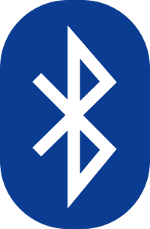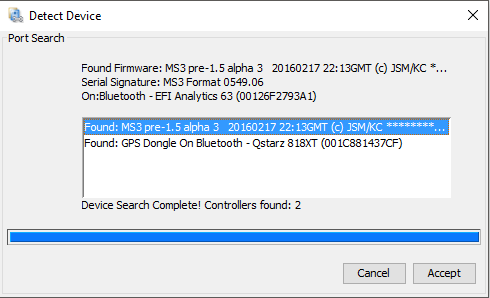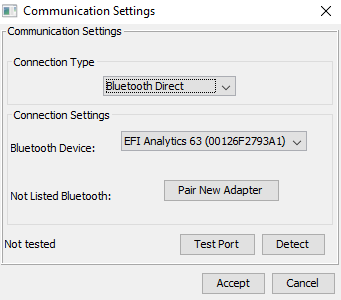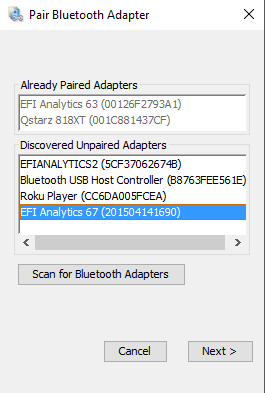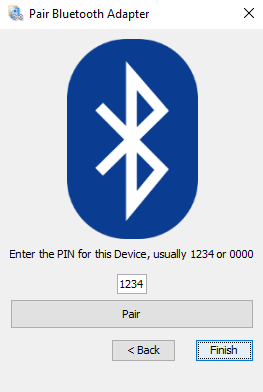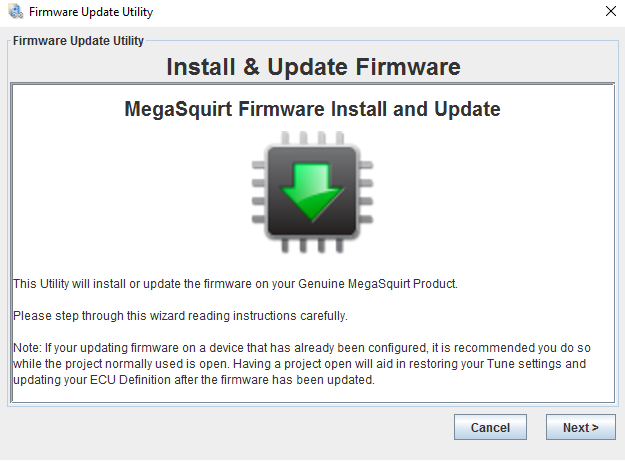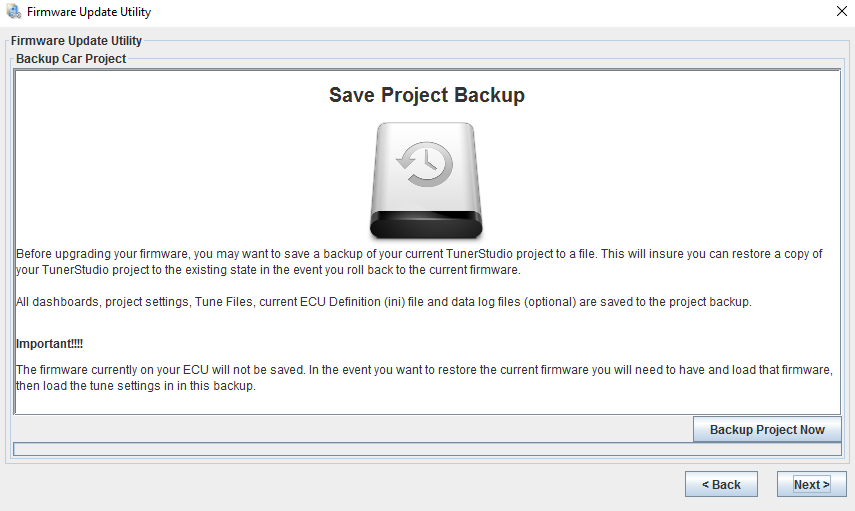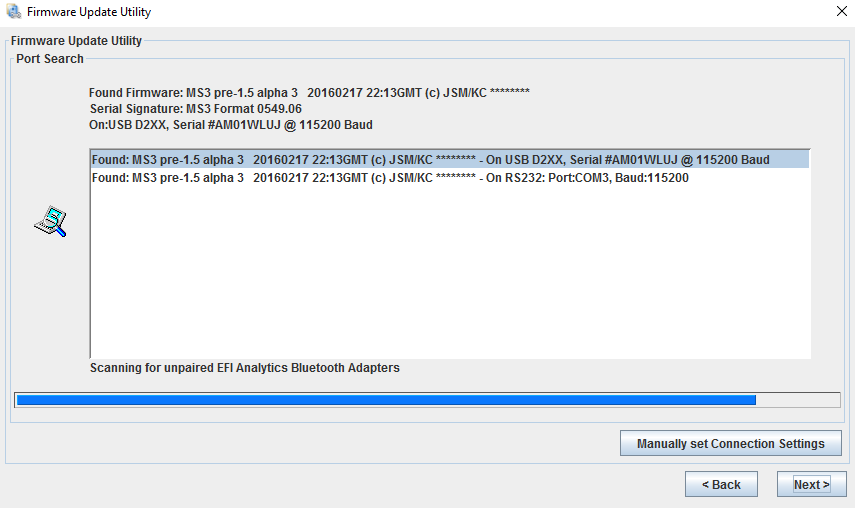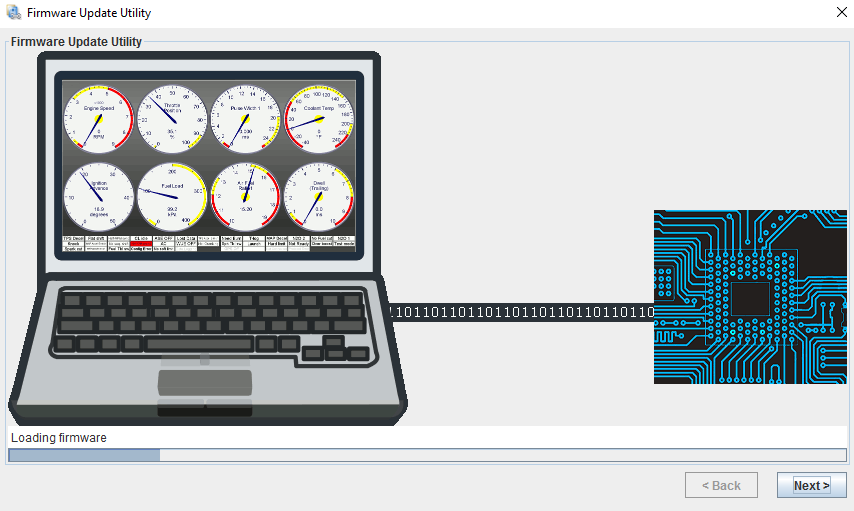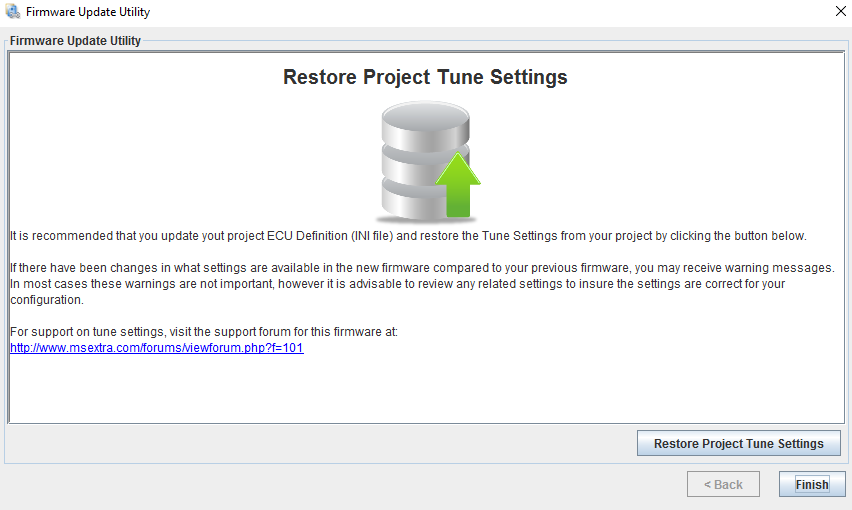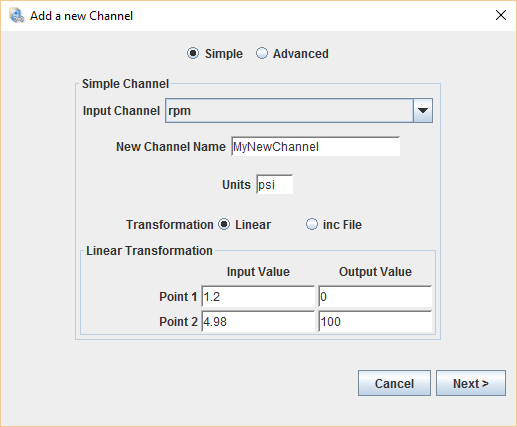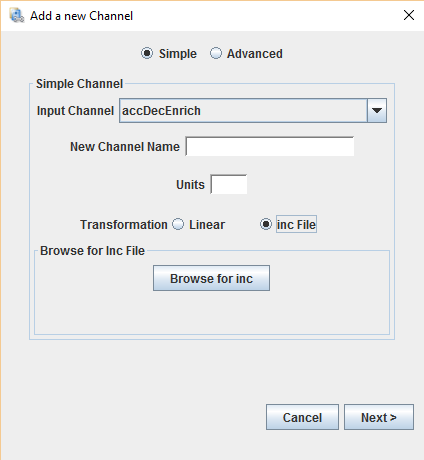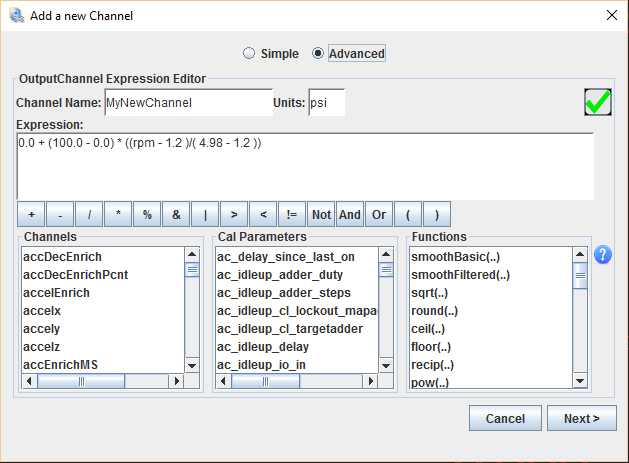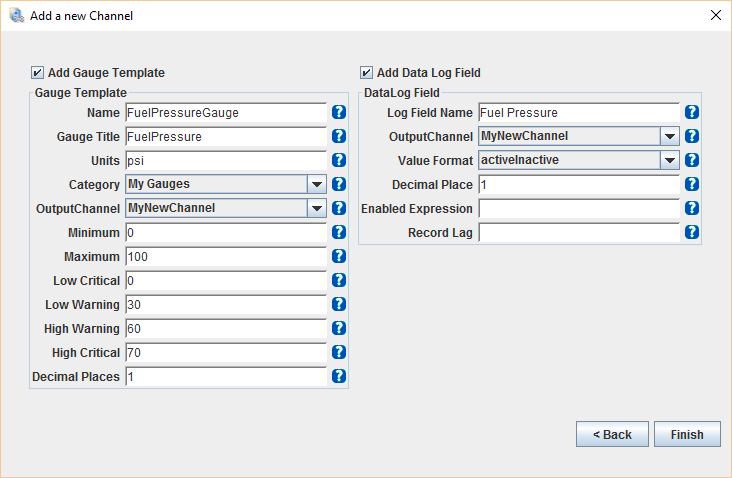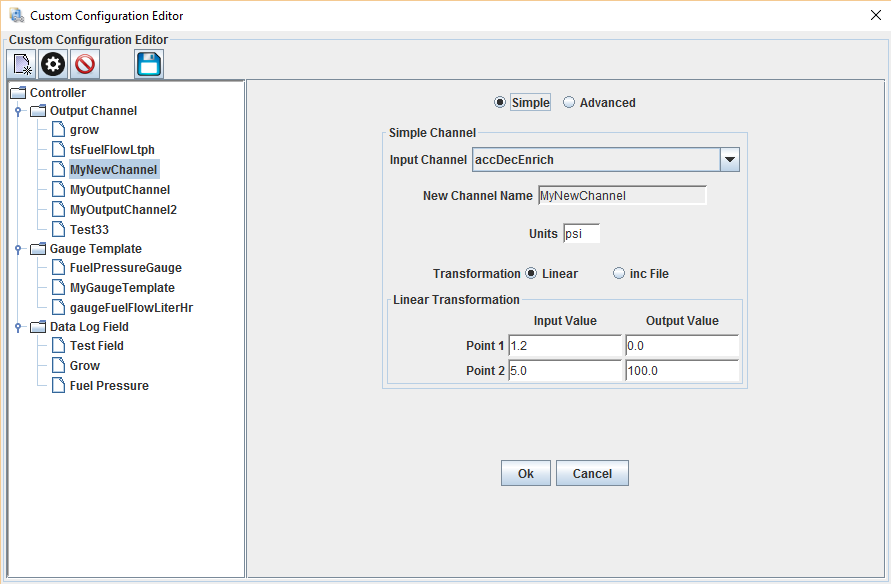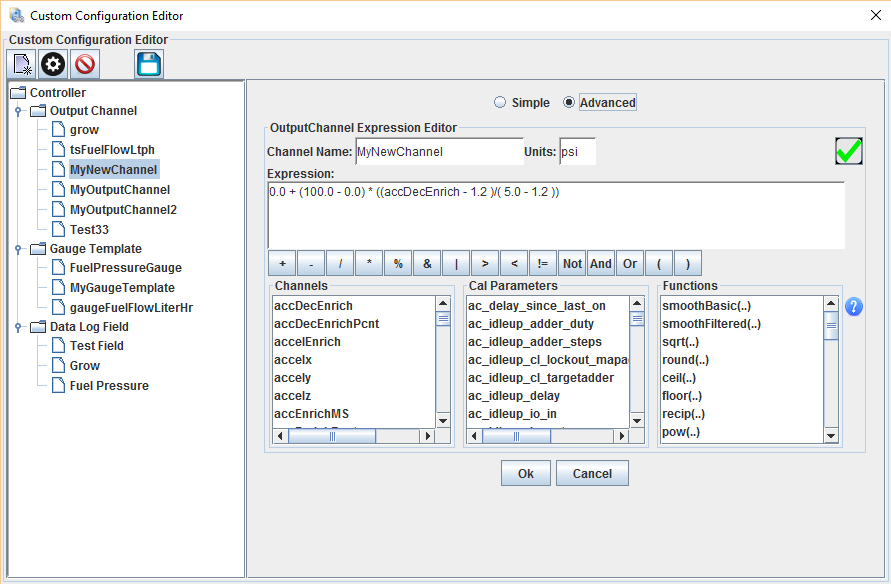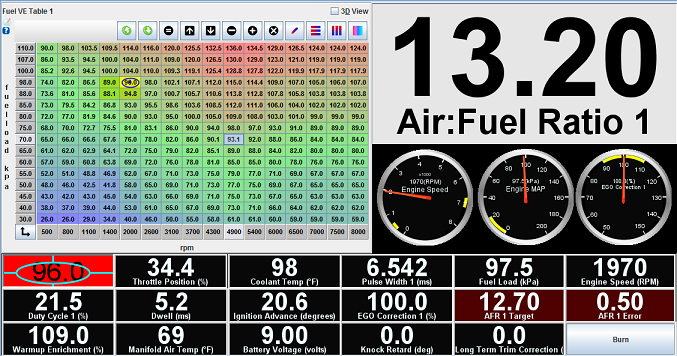Selecting the TunerStudio Edition for you
Make sure your ECU is supported by TunerStudio MS Lite!
OBD2 is not supported.
Starting with TunerStudio 3.0 there are 3 Editions with progressively more features. Below is a high level summary of each Edition, followed by a more detailed Feature Matrix.
TunerStudio MS Lite! - This is offered to the community for free and allows you to connect to your MegaSquirt and change the calibration settings in the controller. It will let you capture and datalog runtime data but is limited to 15 records per second. The is a single 8 gauge dash with selectable gauges.
TunerStudio MS (Registered) 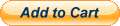 - This is the 1st level upgrade offering many additional features including VE Analyze Live - Tune For you, multiple tabbed dashboards, fancy dashboards, a dashboard designer, Multi Select 1d Curves and tables, Additional Connection options (Bluetooth Direct, D2XX USB, WiFi), a gamut of other tools to make you life easier getting your project up an running it's best. Most people will want to at least register for this edition!
- This is the 1st level upgrade offering many additional features including VE Analyze Live - Tune For you, multiple tabbed dashboards, fancy dashboards, a dashboard designer, Multi Select 1d Curves and tables, Additional Connection options (Bluetooth Direct, D2XX USB, WiFi), a gamut of other tools to make you life easier getting your project up an running it's best. Most people will want to at least register for this edition!
TunerStudio MS Ultra 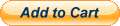 - This is the top of the line TunerStudio for the serious tuner or enthusiast! It has all the features of the standard registered edition, but adds in an Integrated Log Viewer, Tuning and Dyno Views, Advanced Channel Editor, Trim Table Auto-Tune and More!
- This is the top of the line TunerStudio for the serious tuner or enthusiast! It has all the features of the standard registered edition, but adds in an Integrated Log Viewer, Tuning and Dyno Views, Advanced Channel Editor, Trim Table Auto-Tune and More!
TunerStudio 3.0 Feature Matrix
| Features | TunerStudio Lite! | TunerStudio MS | TunerStudio Ultra |
| Basic Data Logging | ✔ | ✔ | ✔ |
| Contextual Help Bubbles (Read More) | ✔ | ✔ | ✔ |
| Editing of all Controller Settings | ✔ | ✔ | ✔ |
| Firmware Loader (Read More) | ✔ | ✔ | ✔ |
| Ignition & Composite Logger display | ✔ | ✔ | ✔ |
| Load and Save Tune Files | ✔ | ✔ | ✔ |
| Main Dash Selectable Gauges | ✔ | ✔ | ✔ |
| Multiple Project Support | ✔ | ✔ | ✔ |
| Offline tuning | ✔ | ✔ | ✔ |
| Standard Serial Communication | ✔ | ✔ | ✔ |
| Table 3D Tuning Dialog | ✔ | ✔ | ✔ |
| Unlimited Length Logging | ✔ | ✔ | ✔ |
| Add Channel Wizard (Simple) (Read More) | ✔ | ✔ | |
| Advanced Math Functions | ✔ | ✔ | |
| Automatic Restore Points | ✔ | ✔ | |
| Communication - Bluetooth Direct* (Read More) | ✔ | ✔ | ✔ |
| Communication - FTDI D2XX USB (Read More) | ✔ | ✔ | ✔ |
| Communication - WiFi (Read More) | ✔ | ✔ | |
| Compare Tune to saved tune | ✔ | ✔ | |
| Contextual Settings Notes | ✔ | ✔ | |
| Curve Graph Baselines | ✔ | ✔ | |
| Curve Graph Tools (Read More) | ✔ | ✔ | |
| CurveGraph Multi-Select (Read More) | ✔ | ✔ | |
| Dashboard Designer | ✔ | ✔ | |
| Data Log Profiles. (Read More) | ✔ | ✔ | |
| Data Log Triggering - Auto Logging (Read More) | ✔ | ✔ | |
| Enhanced 2D Table | ✔ | ✔ | |
| Enhanced 3D Tuning | ✔ | ✔ | |
| GPS Support (Read More) | ✔ | ✔ | |
| Graphical Difference Reports | ✔ | ✔ | |
| High Speed (>15Hz) Logging | ✔ | ✔ | |
| Ignition & Composite Logger File load | ✔ | ✔ | |
| Multiple Tabbed Dashboards | ✔ | ✔ | |
| Notes Log | ✔ | ✔ | |
| Performance and Economy Fields (Read More) | ✔ | ✔ | |
| Recent Project List | ✔ | ✔ | |
| Settings Search (Read More) | ✔ | ✔ | |
| Single Dialog Settings Save/Load (Read More) | ✔ | ✔ | |
| VE Analyze Live - Auto Tune | ✔ | ✔ | |
| WUE Analyze - Warm up Auto Tune (Read More)) | ✔ | ✔ | |
| Integrated Log Viewer (Read More) | ✔ | ||
| Log Trailing and Playback (Read More) | ✔ | ||
| Trim Table AutoTune (Read More) | ✔ | ||
| Tuning & Dyno View Designer (Read More) | ✔ | ||
| Tuning & Dyno Views (Read More) | ✔ | ||
| Channel Editor (Simple & Advanced) (Read More) |
✔ | ||
| X-Y Plotting on Curve Graphs (Read More) | ✔ | ||
| Full Application Log Playback (Read More) | ✔ | ||
| Trigger Sound Alerts | ✔ | ||
| User Actions (Read More) | ✔ | ||
| Action Triggers (Read More) | ✔ | ||
| Acceleration Performance Dash (Read More) | ✔ |
* Bluetooth Direct is currently only supported on Windows. Linux and MAC installs need to configure virtual com ports in order to use Bluetooth