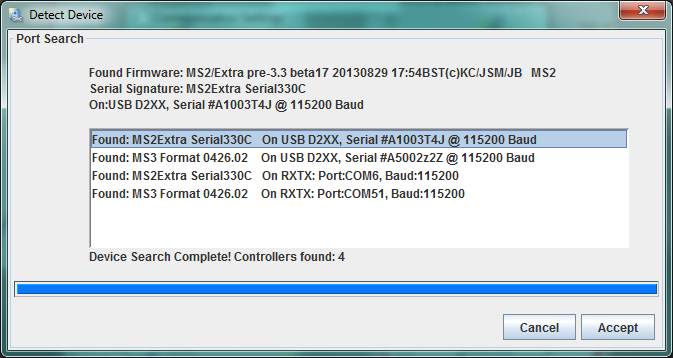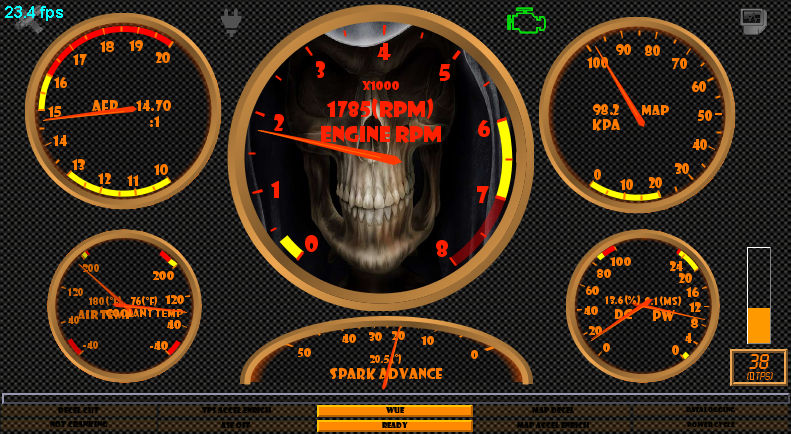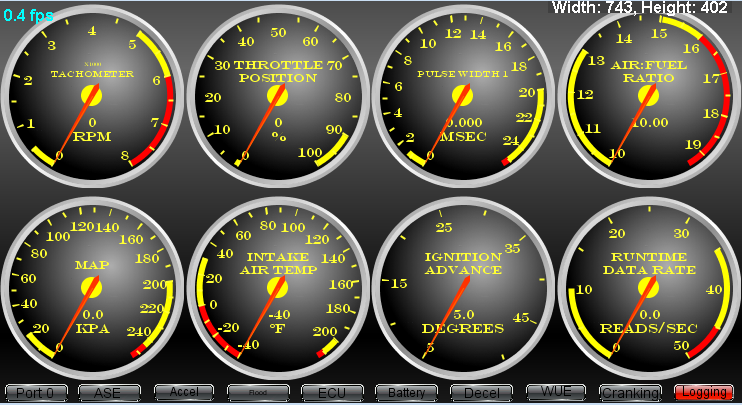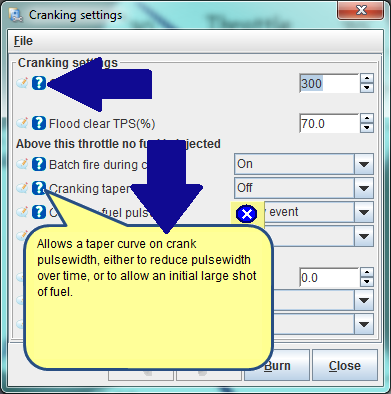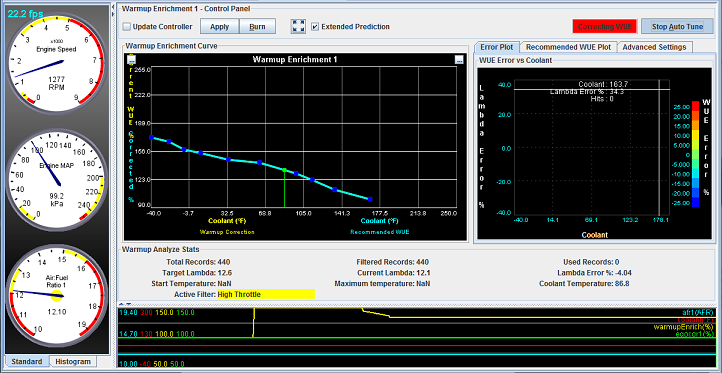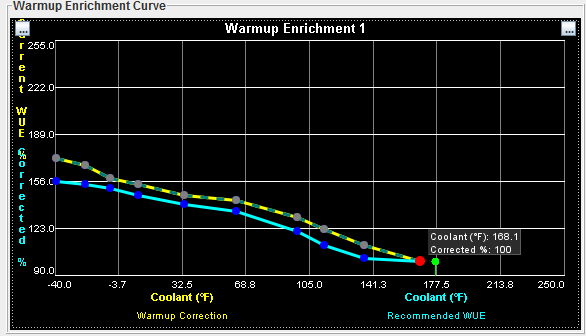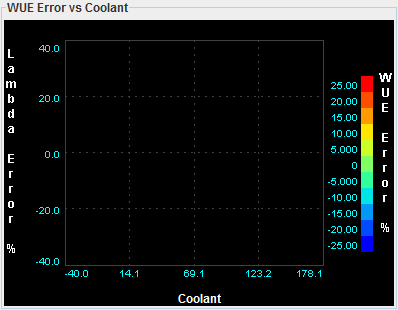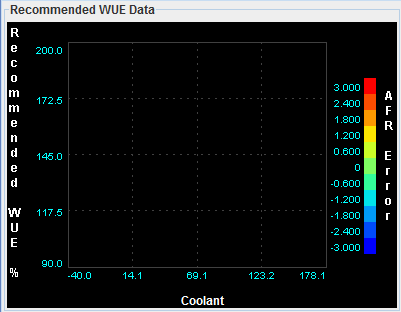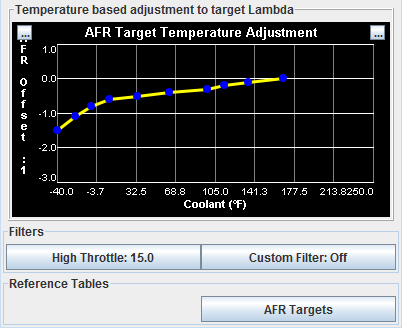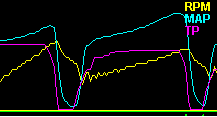Available in TunerStudio 2.3+
A new more flexible communications driver layer allows for much easier additional communications types. In the Communication Settings Dialog, by selecting USB & Wireless, you can then choose from several connection types such as D2XX or TCP/IP WiFi.
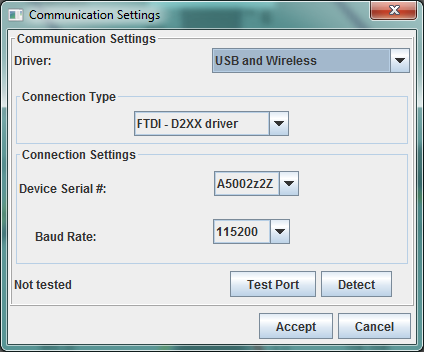
D2XX - is a USB connection that works with nearly any FTDI based USB to Serial adapter such as the one on board and MS3 and MS3-Pro. Or you can use an FTDI based USB to serial cable as found here.
Why use D2XX? It removes the Virtual Comms layer of your OS for simpler connection and faster throughput. This API allows TunerStudio to tune the driver for best performance for you. You will commonly see a 20-30% improvement in data rates using D2XX instead of a COM Port. At baud rates over 115200 such as when downloading from an MS3 SD card, performance improvement is even more pronounced.
WiFi & TCP/IP - This allows you to connect to any TCP/IP to RS 232 adapter or even over the internet. We are currently working with a manufacturer to offer the best performing adapter allowing this to be offered as an alternative to Bluetooth.
Detect now also detects on D2XX, COM Port and a limited TCP/IP range. So you may see your controller come up twice, once on D2XX and once as a COM Port. If this happens you have an FTDI based cable and we recommend using D2XX.