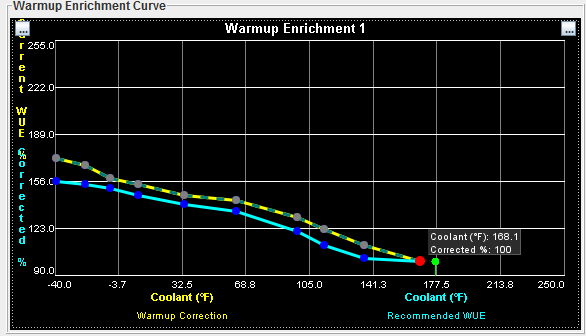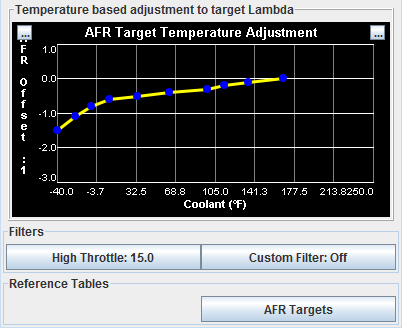WarmUp Enrichment (WUE) Analyze Auto-Tune
Available in TunerStudio 2.2+!
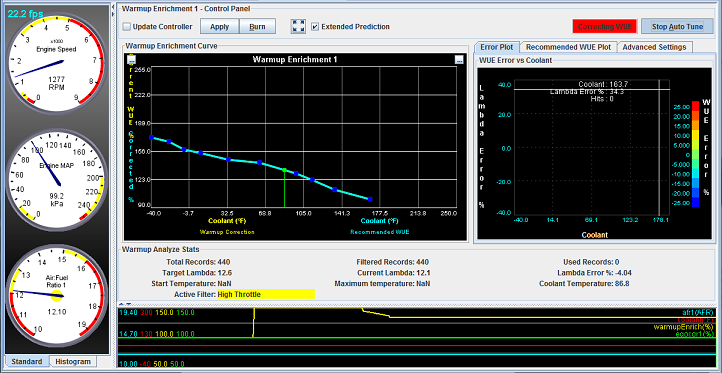
Overview:
Tuning of Warmup carries some challenges that are somewhat different from the tuning your fuel tables. Where as when tuning your fuel tables you can collect data, make changes and observer the impact of those changes then readjust if needed, with warmu up enrichment you only get one try a day. Once it is warmed up, you probably don't get to start off with a completely cold engine again until tomorrow, even then how cold depends on your weather. This is what makes Warm up Enrichment (WUE) Tuning an ideal candidate for auto tune. Your laptop can capture all the data needed to dial in your WUE in as little as 1 to 2 passes.
You may first want to familiarize yourself with the available settings in case you do need them, the default setting should work fine in the majority of cases.
Then go to the Using WUE Analyze section for the simple steps to have WUE Analyze correct your WUE.
- Update Controller checkbox - (Only Available on some firmwares such as MegaSquirt 3.) When checked, WUE Analyze will update the controller periodically with the recommended values. It will act as if you are pressing the Apply button.
- Apply Button - When clicked, the recommended values will be written to the controller. When using firmwares that do not support Update Controller, Burn must then also be clicked for the new values to take effect. For WUE Analyze, this is typically only used when you have completed the warm up cycle or if you want to apply the recommended values after your ECU has been power cycled.
- Burn / Save on ECU Button - This signals the Controller to persist the values in RAM to Flash so they are stored for use after the controller is power cycled. When values are written to RAM, but not flash, however once the controller is power cycled they are lost and the values will be loaded from Flash. So this button should be clicked when you are finshed and what to keep you values.
- Start / Stop Auto Tune Button - Activates and deactivates WUE Analyze.
This curve graph has 2 lines to display the current controller warm up enrichment settings and the generated recommended settings:
- Yellow Line - Represents what is currently in the controller. This is the WUE settings the engine is currently running on.
- Blue line - Represents the recommended WUE curve that will be applied upon completion.
You will at some point also see dashed lines. They show the original position of these curves when the WUE session 1st began.
- Various information is displayed to show data being collected and how much data is being filtered. Take note of the Active Filter, when a data filter is on, it will display what one in yellow to help bring it attension. While there is a filter lit in yellow, WUE analyzer is skipping the data that is currently being captured.
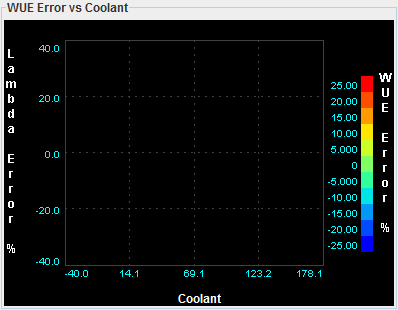 |
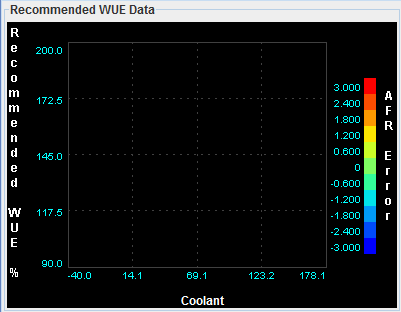 |
The scatter plot provide a visual representation of the data being collected.
- WUE Error vs Coolant - The percent error in target AFR is displayed through out the temperature range..
- Recommended WUE Data - Displays the calculated recommended WUE through out the temperature range.
- AFR Temperature Adjustment to Lambda - For most less radical engines targeting your standard stoich AFR is desireable. However, for various reasons you may want the engine to run more or less rich during warmup. Adjusting this curve allows you to raise or lower the target AFR during warmup. By Adjusting the curve down, the target AFR for that temperature will be lowered. For example if your target AFR at 32 degrees is 14.7:1 under normal condition and this table is set at -0.5, WUE Analyze will use 14.2:1 as the target AFR.
- High Throttle Filter - Sets a throttle threshold to filter data over. By default set to 15, so any throttle position over 15% will be filtered during a WUE Analyze Live session.
- Custom Filter - Allows you to set any valid expression that will filter additional input data.
- AFR Targets - Opens or select what AFR target Table to use. By Default your normal running AFR table is used, but you can set this to a different one or custom TunerStudio table.
- High Throttle Filter - Sets a throttle threshold to filter data over. By default set to 15, so any throttle position over 15% will be filtered during a WUE Analyze Live session.
- Custom Filter - This allows the flexibility to create and apply any formula or mathematical expression using any outputchannels you wish to set conditions to filter VE Analyze input data.
- AFR Targets - Opens or select what AFR target Table to use. By Default your normal running AFR table is used, but you can set this to a different one or custom TunerStudio table.
To begin using WUE Analyze Live:
- Power on your ECU
- Connect TunerStudio, and go to the WUE Analyze Screen by clicking on the "Tune Analyze Live - Tune For You" tab. There will be a sub tab for WarmupEnrichment1, select that.
- On the Warm up Enrichment Analyze tab, go ahead and click "Start Auto Tune". There will be steady active filters until the engine is started, so it will not begin processing the data.
- Now proceed to start your engine.
- Important! - Once your engine is running, try to maintain a steady RPM through the warmup process. Normally idle is good, but if you have an engine that does not yet want to idle while cold, hold the engine at a steady RPM from 1500 to 2500 RPM.
- Wait and watch. See what changes are recommended until it gets up to running temperature.
- Once the engine is warmed up, Do not turn off the engine. Review the recommendation to insure it appears correct. Then Click "Stop Autotune", then Burn.
- After Burn is clicked, the new Recommended WUE is saved to your ECU and you can turn off the engine. Try out your new WUE settings on the next warmup