
In TunerStudio version 2.2 and Up!
 GPS Support: You will find the integrated GPS support very helpful in many ways and quickly will not want a data log without it. Once a GPS is setup in TunerStudio, all the common GPS fields plus more are included in your regular data logs and a new group of GPS gauges will appear on the right click menu. When using a 10Hz GPS you can then enable Performance & Economy Fields for things like HP, Tq and Fuel consumption become fully integrated with your TunerStudio Project therefore are available for display on gauges and will be captured in your data logs. These fields include:
GPS Support: You will find the integrated GPS support very helpful in many ways and quickly will not want a data log without it. Once a GPS is setup in TunerStudio, all the common GPS fields plus more are included in your regular data logs and a new group of GPS gauges will appear on the right click menu. When using a 10Hz GPS you can then enable Performance & Economy Fields for things like HP, Tq and Fuel consumption become fully integrated with your TunerStudio Project therefore are available for display on gauges and will be captured in your data logs. These fields include:
- Latitude - GPS Latitude
- Longitude - GPS Longitude
- Heading - GPS Direction you are traveling
- Accuracy - Reported GPS Accuracy based on visibility and quality of your GPS device
- Altitude - GPS Altitude in Meters
- GPS.PositionX - A relative position in meters along the East-West axis from the point in which you first aquired GPS lock.
- GPS.PositionY - A relative position in meters along the East-West axis from the point in which you first aquired GPS lock.
- GPS_Time - Standard GPS Time in ms.
- GPS_Update - Will show as 1 each time the GPS data was updating for that log record, 0 if it is the same data as the last record.
- MPH - Speed in MPH
- KPH - Speed in KPH
For each of these Fields you will find a Gauge to display the values in real-time. To change a Gauge to show the GPS field, right click on it ans select:
Application Gauges --> The gauge of your choice.
Supported GPS Devices - There are many GPS dongles you can purchase for your Laptop that should be compatible. The typical integration is a Virtual Com Port over USB or Bluetooth. However, you will find that as with most things, the quality will vary between devices, especially when used in a performance environment. The vast majority of GPS dongles are only capable of 1 update per second. While this is sufficent for the typical navigation system, it does not provide the data rate you will want in a performance motor sports situation or if you want a steady and reliable speedometer. It should also be noted that some devices take a great deal longer to aquire a satallite lock and operate with far fewer channels.
For your best experience you will want a GPS capable of 10 Hz, that is 10 updates every second. That means that when you are capturing a data log, you will have updated GPS data 10 times more often for much finer grain positioning and speed logging. This also means the speed data can be used for HP calculation in TunerStudio and MegaLogViewer with far better results.
Recommended GPS Device:
QStarz BT-Q818XT - 10 Hz, 66 Channel, 115200 baud that works over USB or Bluetooth so it can be used on your Android device as well. You can find GPS dongles for half the price, but they only deliver 1/10th the data.
GPS Setup:
1st consult the documentation that came with your GPS. The documentation will state the supported baud rate.
2nd, connect the GPS dongle to your PC. If it is connected via USB, make sure you have installed any required drivers.
If running Windows, a COM Port will be assigned to your device. It is sometimes easiest to find out what port was assigned by going into Windows Device Manager,
expand the node for "Ports (COM &LPT)", there are typically only a couple devices there, one is most likely the port you use to connect to your ECU, so in this case, try the other.
- Bluetooth, If you are using bluetooth to connect, you will need to pair with the GPS, it will then be assigned a COM Port as well.
TunerStudio Setup: Once you have your GPS device connected to your laptop, you will connect to it by selecting the proper com port and baud rate in GPS settings.
In TunerStudio on the Main Menu, select:
Communications --> GPS Configurations
In the GPS Configuration Dialog
- Check "GPS Enabled"
- Select the Connection Type "RS232 Serial Interface"
- Select the COM Port you found in Device Manager
- Set the baud found in your device documentation. For the QStars it is 115200, for most other GPS's it is 9600 baud.
You will then need to restart TunerStudio to have all the GPS channels available.
You can select any of the GPS gauges by right clicking on a gauge and selecting the gauge of choice under the GPS menu
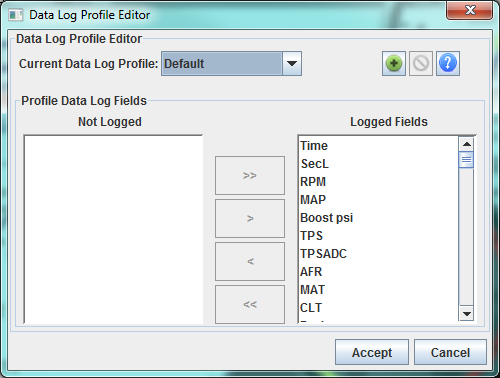
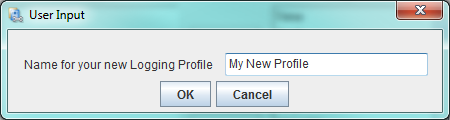
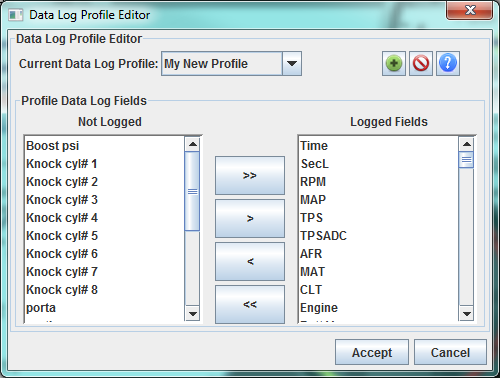
![]() Button.
Button. 

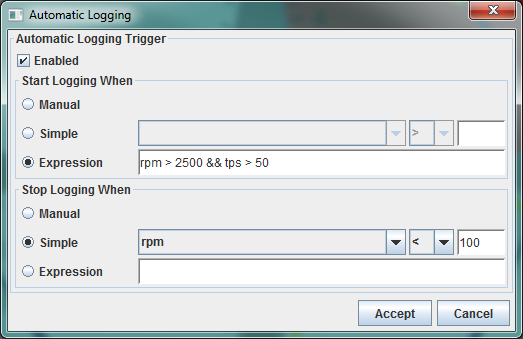
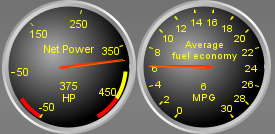

 GPS Support: You will find the integrated GPS support very helpful in many ways and quickly will not want a data log without it. Once a GPS is setup in TunerStudio, all the common GPS fields plus more are included in your regular data logs and a new group of GPS gauges will appear on the right click menu. When using a 10Hz GPS you can then enable
GPS Support: You will find the integrated GPS support very helpful in many ways and quickly will not want a data log without it. Once a GPS is setup in TunerStudio, all the common GPS fields plus more are included in your regular data logs and a new group of GPS gauges will appear on the right click menu. When using a 10Hz GPS you can then enable