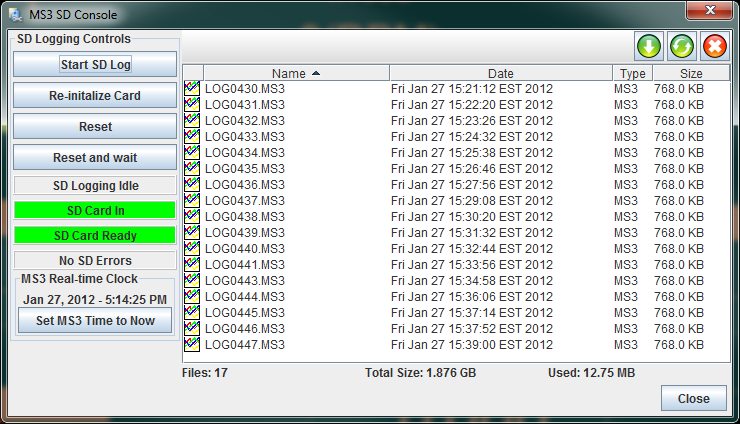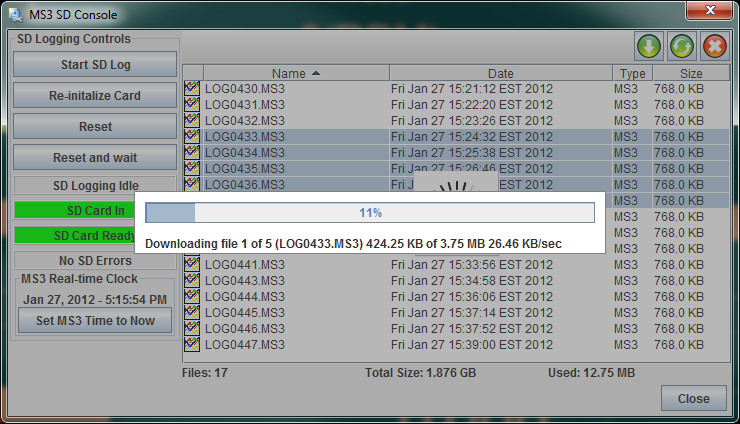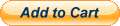For registered users changing the limits of a gauge is very simple, First you must put the dash in Designer Mode:
- Right Click on the dashboard
- Select Designer Mode
Once in Designer Mode you can change any attribute of a gauge by right clicking on it and selecting from the Properties Menu. So for example to change the max RPM and red line of a Tachometer:
- Right Click on the Tachometer
- Select: Dashboard Designer --> Properties Dialog --> Gauge Limits & Values
A dialog will open with a minimum, maximum, low warning, high warning, high critical. For a tachometer, the high warning would equate to the "Yellow" line and the high critical would equate to the "Red" line. You can change these values to anything that suits your setup.
Gauge Templates and Lite! users - To adjust the values applied by "Gauge Templates" or for users of TunerStudio Lite! the ini files must be edited.
The specifics of editing your ini file is dependent on your firmware, the names and values of variables are not necessarily the same for one firmware as another. So you will need to look at your ini and deduce what row needs to be edited. To see your firmware ini you will need a text editor such as notepad, or my preference is TextPad. Open the file:
{YourProjectFolder}\projectCfg\mainController.ini
Do a search for
[GaugeConfigurations]
This defines the beginning of the section where all Gauge Template parameters are defined. By looking through this section you will likely find a row with the label values to reveal itself as the Tachometer. For example in an ini for an MS3 firmware this record is found:
tachometer = rpm, "Engine Speed", "RPM", 0, 8000, 300, 600, 3000, 5000, 0, 0
The break down of each value is as such:
Define a gauge's characteristics here, then go to a specific layout
block (Tuning or FrontPage) and use the name you've defined here to
display that gauge in a particular position.
Name = Case-sensitive, user-defined name for this gauge configuration.
Var = Case-sensitive name of variable to be displayed, see the
OutputChannels block in this file for possible values.
Title = Title displayed at the top of the gauge.
Units = Units displayed below value on gauge.
Lo = Lower scale limit of gauge.
Hi = Upper scale limit of gauge.
LoD = Lower limit at which danger color is used for gauge background.
LoW = Lower limit at which warning color is used.
HiW = Upper limit at which warning color is used.
HiD = Upper limit at which danger color is used.
vd = Decimal places in displayed value
ld = Label decimal places for display of Lo and Hi, above.
So in the case of the tachometer, the break down of each component is:
Name Var Title Units Lo Hi LoD LoW HiW HiD vd ld
tachometer = rpm, "Engine Speed", "RPM", 0, 8000, 300, 600, 3000, 5000, 0, 0
The name of this gauge is specific to the firmware ini and may not be called tachometer in your ini, however the title will be the txt that you see rendered on your dash, tus is likely an easy identifier.
For this tachometer gauge you can see that there is a hi and a lo defined, the hi is what you would edit to change the maximum for your tachometer Gauge Template, change HiDvalue to adjust your red line. Once edited and the project is reloaded, the new values will be part of the Gauge Template, by right clicking on any Gauge, selecting the Gauge Template for Engine Speed, the new values will be applied.
Important:
While you can edit directly in your mainController.ini file that is not recommended. Any firmware upgrade will over write that file and your changes will be lost. Instead it is recommended that you make you change in a new file called custom.ini in the same directory as mainController.ini. You can add only the edited lines and section headers, all changes in custom.ini will over-ride what was in the mainController.ini file.
So to solve for the above, create a new file in your text editor. In it put this text:
[GaugeConfigurations]
tachometer = rpm, "Engine Speed", "RPM", 0, 8000, 300, 600, 3000, 6000, 0, 0
Now save that file to:
{YourProjectFolder}\projectCfg\custom.ini
With this new custom.ini you will have effectively changed the red line of your tach to 6000 RPM's.