Installing TS Dash
There are 2 primary ways to set up TS Dash:
Using the reference image - For quickest set up, this is a turn key image, write it to your SD card as your would with any Raspberry Pi image.
Installing to your Raspberry Pi - Install it to your own image or OS
Using the reference image
Download latest TS Dash reference image here. This image should continue to improve especially with community contributions. This image does not currently work with Pi 5
This image has preinstalled:
- Java runtime environment
- TS Dash including WiringPi
- TunerStudio MS Beta
- MegaLogViewer HD
- MegaLogViewer MS
- VNC - For remote control of your dash from your laptop or PC. Use VNC viewer to connect
When booted, this image will create a WiFi hot spot named "TSDash". By connecting to this WiFi hotspot, you will be able to Connect TunerStudio as a Dash Echo Client for tuning, data logging etc. You will also be able to open logs directly from your dash in TunerStudio or MegaLogViewer.
By adding a 2nd WiFi with a USB dongle, that can then be used to connect to your house or shop WiFi, or even your phones hotspot. Once you do that, the Raspberry Pi will act as a full hot spot providing internet access to your Laptop.
These add-ons in the image are started in a lazy fashion in order to not lengthen boot time.
Default user / password:
User: pi
PW: raspberry
WiFi hotspot:
SSID: TSDash
passcode: raspberry
Note! The 1st boot on this image will take much longer than normal as the image resizes itself to your SD card. Be patient, the black screen will go away after a couple minutes.
Installing on your own image
However, if you want to set up TS Dash on your own Linux install or create your own image, here is a list of dependencies and how to install them. The assumption here is that you are using Rasbian or Raspberry Pi OS.
- JRE - (Java Runtime Environment).
- Wiring Pi - Updated version supporting Raspberry Pi 5
JRE
TS Dash has been tested with several version of JRE's. Best performance has been found with Open Java 8.
Installation:
Open a Terminal, enter the following commands:sudo apt update
sudo apt install openjdk-8-jdk
Verify your install with:
java -version
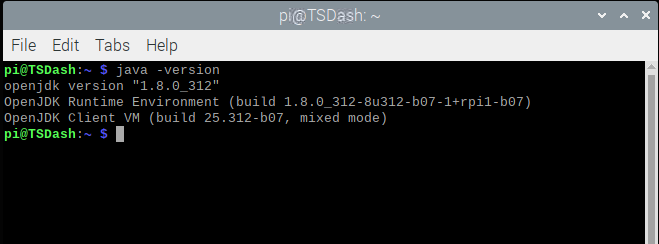
Wiring Pi:
Wiring Pi is required if you wish to use the raspberry Pi pins for IO. Some distros have WiringPi Pre-installed. you can test to see if it is installed with the following command:
gpio -v
If you get command not found, you will need to install Wiring Pi
Follow the instructions found at:
http://wiringpi.com/wiringpi-updated-to-2-52-for-the-raspberry-pi-4b/
or run these commands:
sudo wget https://www.efianalytics.com/TSDash/download/wiringpi-latest.deb
sudo dpkg -i wiringpi-latest.deb
